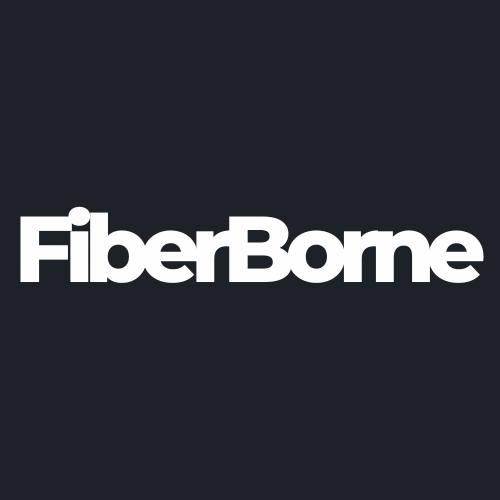iPhone 16 Standby Mode vs OnePlus 13 Always On Display (AOD): A User Guide
Share
Introduced with iOS 17, Apple’s StandBy mode transforms the iPhone into an informative display when charging in landscape orientation. Conversely, OnePlus’s AOD (Always-On Display) offers users constant access to time, date, and notifications without fully activating the screen to conserve energy.
While these features may look or “feel” the same, that isn’t actually the case. In this guide, we will dive into the differences of iPhone 16 Standby mode vs OnePlus 13 Always-On display, providing a comprehensive comparison to aid users like you in understanding their functionalities, customization options, and potential impact on daily usage.
Table of Content
Understanding the iPhone 16 Standby Mode vs OnePlus 13 Always-On Display
The standby mode and always-on display aren’t the same, though they share a similar function of displaying information while the phone is idle. For instance, Apple’s StandBy mode activates while charging in landscape and offers customizable displays. Meanwhile, with AMOLED technology, OnePlus’s Always-On Display shows important information using minimal power.
In the next section, we’ll go deeper into the differences between the iPhone 16 Standby mode vs OnePlus 13 Always-On display to better understand their respective functionalities.
What Is the iPhone 16 Standby Mode?

The StandBy mode allows iPhones to function as an auxiliary display when charging and positioned horizontally. This mode showcases a variety of customizable screens, including clocks, photos, and widgets, effectively transforming the device into a bedside clock or digital photo frame.
A distinctive aspect of StandBy mode is its Night Mode feature, which, in low ambient light, shifts the display to a red tint to reduce eye strain during nighttime use.
Unlike the StandBy Mode, AOD for iPhones is limited to Pro models, specifically iPhone 14 Pro and series.
To activate StandBy mode on the iPhone 16 Pro, here are the requirements:
Charging status: StandBy mode activates only when the iPhone is connected to a power source, either wired or wireless, through the MagSafe ecosystem.
Landscape orientation: The device must be placed horizontally to initiate StandBy mode, ensuring optimal display visibility.
Locked screen: The iPhone’s screen should be locked to enable StandBy mode, allowing the display of selected interfaces without unintended interactions.
To customize the Standby mode, here are some options you can explore:
Interactive widgets: Users can add and arrange widgets to display real-time information, such as weather updates or calendar events.
Photo displays: The mode allows for the selection of specific photo albums to be showcased, turning the device into a digital photo frame.
Clock styles: Various clock designs are available, enabling users to choose a style that aligns with their aesthetic preferences.
Limitations and user experiences:
Inconsistent behavior: Some users have reported that StandBy mode occasionally turns off unexpectedly or fails to activate.
Model compatibility: The full functionality of StandBy mode, including the always-on feature, is limited to specific iPhone models equipped with the necessary hardware capabilities.
Potential damage: Due to the iPhone being placed on its side for the StandBy mode to activate, users might accidentally encounter minor falls and scratches because of the device placement.
🛒 Buyer Guide: Our ultra-thin iPhone cases can protect your iPhone from drops and scratches. The fear and worry about putting your phone in landscape mode will be reduced, and the viewing experience will be more comfortable.
What Is the OnePlus 13 Always-On Display (AOD)?

The OnePlus 13’s Always-On Display (AOD) is designed to provide users with continuous access to essential information without fully activating the screen. This feature displays the time, date, battery status, and notifications, utilizing the device’s AMOLED screen to illuminate only the necessary pixels, conserving battery life.
Its features include:
Time and date: Displays the current time and date for quick reference.
Notifications: Show icons or brief details of incoming notifications, allowing users to stay informed at a glance.
Users appreciate the ability to personalize the OnePlus 13’s AOD, customizing the display to their aesthetic and functional needs. Moreover, there was a general satisfaction with the balance between AOD functionality and battery impact, noting that the AMOLED technology helps mitigate excessive power drain.
💡 Pro Tip: While the AOD feature is active, the OnePlus 13 can be paired with a trusty OnePlus 13 MagSafe case. Thanks to MagSafe, you can now charge the OnePlus 13 wirelessly or use accessories like a magnetic ring stand, allowing you to admire the AOD feature wherever you are.
Comparing iPhone 16 Standby Mode vs OnePlus 13 Always-On Display
When evaluating the differences between iPhone 16 Standby mode and the OnePlus 13 Always-On display, it’s essential to consider their activation methods, customization capabilities, and user experiences to determine which aligns better with individual preferences.
1. Activation and Accessibility
The iPhone 16’s StandBy mode activates only when the device is charging, positioned horizontally, and the screen is locked. This makes it perfect for stationary setups, like resting on a bedside table, where it can serve as a smart display with minimal interaction.
In contrast, the OnePlus 13’s Always-On Display (AOD) is far more flexible. It stays active regardless of whether the device is charging or how it’s positioned. This means users can access key information like time, date, and notifications at any time, without needing to meet specific placement or power conditions.
2. Customization and Features

The iPhone 16 StandBy mode creates a personalized, multifunctional display. You can set up dynamic smart stacks that rotate through relevant widgets. Compared with the OnePlus 13, the Always-On Display takes a more minimal but equally effective approach with clean, readable fonts and layout. Users love this level of personalization, which can be adjusted via the Settings menu without needing third-party apps.
Here is a more detailed look at their differences and what they can offer:
|
Feature |
iPhone 16 StandBy Mode |
OnePlus 13 Always-On Display (AOD) |
|
Display Features |
Interactive widgets, photo displays, various clock styles |
Time, date, battery percentage, notification icons |
|
Personalization |
Dynamic smart stacks with widgets (calendar, weather, reminders) |
Canvas AOD (sketch of lock screen photo), Insight AOD (tracks screen time) |
|
Visual Experience |
Slideshow of favorite moments, stylish clock faces |
Clean, readable fonts and layout, minimalistic design |
|
Hardware Requirements |
Requires always-on display (iPhone 14 Pro and later) |
Works on all models, no specific hardware needed |
|
Customization Options |
Limited to iOS features, dynamic setups |
Highly customizable via Settings menu (no third-party apps) |
|
Battery Impact |
Dependent on charging, less effective on older models |
Low impact, doesn't need charging |
|
Additional Features |
Requires the latest iOS version for full functionality |
Integration with Canvas and Insight AOD features (smart data and artistic elements) |
|
Best Use |
Personalized, multifunctional display for home or office |
Practical, minimalistic always-on display, ideal for on-the-go users |
3. User Experiences and Feedback
For the iPhone 16 StandBy mode, user reviews are mixed but insightful. Some praised the elegance of StandBy’s visual design and how well it fits into daily routines. However, others find the activation requirements restrictive. For example, a user from reddit said, “It is beautiful and useful, but I think it is not well implemented.” This is because when the iPhone isn’t perfectly aligned in landscape mode or moves slightly while charging, StandBy may fail to activate or stay on.
Meanwhile, the feedback on the OnePlus 13 Always-On display is mainly positive. It doesn’t require unique positioning or charging status and is always there when needed. Battery drain is occasionally a concern but can be addressed via fast charging the OnePlus 13. Many say the trade-off is worth it for the convenience and aesthetics the AOD brings.
Battery Consumption and Considerations
Battery life is a major concern for smartphone users, and both Apple’s StandBy mode and OnePlus’s Always-On Display (AOD) aim to balance functionality with power efficiency. Apple’s StandBy is most effective on newer iPhones with always-on displays, like the iPhone 14 Pro and 16 Pro, where the screen refresh rate drops to 1Hz and dims in low light to conserve energy. On older models without this feature, the screen turns off entirely after inactivity, saving battery but limiting StandBy’s usefulness.
OnePlus’s AOD, on the other hand, only lights the necessary pixels. It gives users more control, with options like scheduling off times or activating the display only with taps or motion. In everyday use, OnePlus’s approach tends to be more power-friendly, especially since it doesn’t rely on the phone being plugged in.
👍 Helpful Article: If you want to know more about making your OnePlus 13’s battery life longer while using AOD, we wrote a blog containing ten tips to help extend your battery life.
Conclusion
If you love clean visuals and often keep your phone docked while working or winding down, Apple’s StandBy mode offers a beautiful, ambient experience that turns your iPhone into a smart home display. But if you're more about practicality and quick access on the go, the OnePlus 13’s Always-On Display just makes more sense. It’s there when you need it, doesn’t ask for much setup, and doesn’t drain your battery unnecessarily.
Which wins out for you? Is it aesthetic and visuals or flexibility and functionality? In the end, the choice between these two features depends on how you use your phone and what you value most.
Products Featured In This Blog
Frequently Asked Questions
Is OnePlus 13 AOD always visible?
Yes, unless you’ve set it to appear only during specific times or interactions (like tapping or picking up the phone).
Which feature is better for nighttime use?
StandBy Mode includes a Night Mode with a red-tinted display to reduce eye strain in the dark, making it ideal for bedside setups.
Can I customize widgets in iPhone 16 StandBy Mode?
Yes, you can add and arrange widgets like calendars, weather, and reminders for a personalized experience.
Related Readings

Written by Jenny
"Jenny is a fun-loving individual who enjoys immersing herself in stories, whether through books or films."